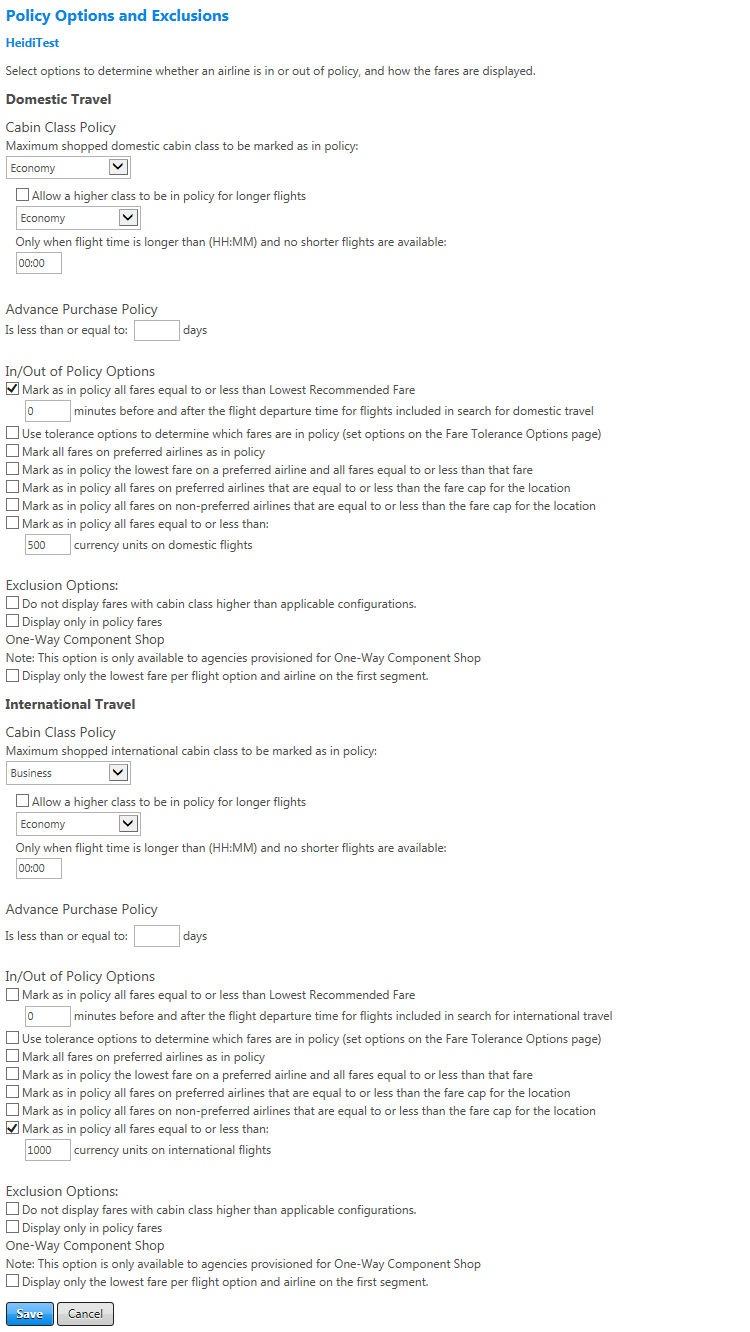Policy Options and Exclusions for Air
When you select the Policy Options and Exclusions navigation link after selecting an existing air policy on the Air Policies page, the Policy Options and Exclusions screen appears. Use this screen to configure policy around conditions such as cabin class, advance purchase, and fares for domestic and international travel. This determines for the traveler which travel is in-policy and which is out-of-policy. Several options on this page determine policy for settings made on other pages, such as how to handle preferred airlines set from the Airline Criteria page and whether to use fare tolerance options.
The Policy Options and Exclusions sections for international and domestic travel allow you to set multiple options for applying policy. Note the following:
- Processing logic is conducted in the order in which the checkboxes appear on the screen.
- The logic of each policy setting is applied to all fares returned.
- Policy is applied to the in-policy options from the last logic processed.
- Once a fare is marked as out-of-policy, it is not revisited with additional policy settings.
This screen has two sections, discussed below:
Domestic Travel
This section allows you to configure how policy works for domestic travel regarding cabin class, advance purchase, in/out of policy options, and exclusion options. The following tables list guidelines for completing all sections for domestic travel.
In the Cabin Class Policy and Advance Purchase Policy sections for domestic travel, use the following guidelines to set policy regarding cabin class and advance purchase.
| In this field: | Do this: |
|---|---|
| Maximum shopped domestic cabin class to be marked as in policy. | Select the cabin class that is the maximum allowable class for domestic travel. For example, if you select Business as in policy, all classes below that will also be in policy. |
| Allow a higher class to be in policy for longer flights | Select checkbox to allow for a higher cabin class to be in policy if journey is greater than a given amount of time. For example, if the journey is over 6 hours, allow Business. Select from the dropdown menu the cabin class allowed for longer journeys. |
| Only when flight time is longer than (HH:MM) and no shorter flights are available | After selecting the previous checkbox, enter text in HH:MM format to designate the length of time required for the journey to qualify for the higher class of travel. |
| Advance Purchase Policy | In markets where advance purchase fares are common, the company may want a policy to stipulate the advance purchase time period for fares to prevent travelers from booking last-minute, more expensive fares. You can set the amount of days before travel that the company finds acceptable for domestic travel. Travelers making bookings less than or equal to the configured number of advance purchase days will have bookings marked out of policy regardless of other policy settings/criteria. |
In the In/Out of Policy Options section for domestic travel, select from the following additional options to determine whether a domestic fare is in or out of policy.
| In this field | Do this: |
|---|---|
|
Mark as in policy all fares equal to or less than Lowest Recommended Fare |
Select to set a fixed currency amount that will mark all fares below lowest recommended fare as in policy and all fares above lowest recommended fare as out of policy. This setting does not consider length of journey or actual fares offered. Value must be in local currency. |
| minutes before and after the flight departure time for flights included in search for domestic travel | When the option above is selected, enter the number of minutes to use in determining a time window for the lowest recommended fare. The number entered here is added/subtracted from the departure time of the first leg specified in the request; fares for all flights whose first leg departs within that time window are compared, and all fares less than or equal to the lowest fare within that time window are marked as in-policy. For example, if the number of minutes is set to 60, for a requested departure time of 9:00 a.m., all fares on flights whose first leg departs between 8:00 a.m. and 10:00 a.m. would be compared to determine the lowest fare. |
|
Use tolerance options to determine which fares are in policy (set tolerance options on the Fare Tolerance Options page) |
Select to determine policy based on tolerance options. Fare tolerance options allow you to change how fares on preferred airlines are compared to fares on other airlines. Tolerance options are set on the Fare Tolerance Options page. |
|
Mark all fares on preferred airlines as in policy |
If company policy is heavily driven towards supporting preferred airlines, select this option to base in/out of policy marking depending on preference settings rather than fare levels. |
| Mark as in policy the lowest fare on a preferred airline and all fares equal to or less than that fare |
Select to base policy on lowest fare provided by preferred airline. Setting bases the reference fare on that fare rather than cheapest fare across all offered airlines. |
|
Mark as in policy all fares on preferred airlines that are equal to or less than the fare cap for the location |
Select this option to use fare caps for preferred airlines; see Fare Caps for details on how to configure fare caps.
|
|
Mark as in policy all fares on non-preferred airlines that are equal to or less than the fare cap for the location |
Select this option to use fare caps for non-preferred airlines; see Fare Caps for details on how to configure fare caps. |
| Mark as in policy the lowest fare on a preferred airline and all fares equal to or less than that fare |
Select to mark the lowest fare on preferred airlines in policy as well as all fares on other airlines that are equal to or less than the fare on preferred airlines. Set preferred airlines on the Preferred Airlines page. |
|
Mark as in policy all fares equal to or less than |
Select to use a fixed currency amount below which all fares are in policy and above which all fares are out of policy. Value must be in fare quote currency associated to pseudo city of account. |
| currency units on domestic flights | After selecting the checkbox above, enter the amount below which fares are in policy. |
In the Exclusion Options section for domestic travel, use the following guidelines to determine when and if certain fares should be excluded from search results.
| In this field | Do this: |
|---|---|
| Do not display fares with cabin class higher than applicable configurations. | Select to exclude from the search results any cabin class higher than configured in the Cabin Class Policy section above. |
|
Display only in policy fares |
This setting allows a company to be very strict with their enforcement of travel policy rules. Traveler sees only those services that are policy-compliant. In some cases, even on busy routes traveler may see only one flight option. Note: Using this option may affect adoption rates of booking tool if travelers feel they are not able to book more schedule-friendly options. All rules restriction options are enforced by CBT, not Policy Service. CBT needs to read setting and enforce it. |
|
Display only the lowest fare per flight option and airline on first segment. |
Select for one-way faring search requests to include in the search results only the lowest fare per option. Important note: One-way faring is not the same as one-way searching. One-way faring, also called one-way component shop, is available only for specifically provisioned Travelport customers on Galileo and Airline Content Hub. It applies only for a shopping request containing travel within or between Australia or New Zealand. If your agency is not already provisioned for one-way faring in those markets, do not use this option. For more information about one-way faring, see the One-Way Component Shop page in the Universal API help. |
International Travel
This section allows you to configure how policy works for international travel regarding cabin class, advance purchase, in/out of policy options, and exclusion options. The following tables list guidelines for completing all sections for international travel.
In the Cabin Class Policy and Advance Purchase Policy sections for international travel, use the following guidelines to set policy regarding cabin class and advance purchase.
| In this field: | Do this: |
|---|---|
| Maximum shopped international cabin class to be marked as in policy. | Select the cabin class that is the maximum allowable class for international travel. For example, if you select Business as in policy, all classes below that will also be in policy. |
| Allow a higher class to be in policy for longer flights | Select checkbox to allow for a higher cabin class to be in policy if journey is greater than a given amount of time. For example, if the journey is over 6 hours, allow Business. Select from the dropdown menu the cabin class allowed for longer journeys. |
| Only when flight time is longer than (HH:MM) and no shorter flights are available | After selecting the previous checkbox, enter text in HH:MM format to designate the length of time required for the journey to qualify for the higher class of travel. |
| Advance Purchase Policy | In markets where advance purchase fares are common, the company may want a policy to stipulate the advance purchase time period for fares to prevent travelers from booking last-minute, more expensive fares. You can set the amount of days before travel that the company finds acceptable for international travel. Travelers making bookings less than or equal to the configured number of advance purchase days will have bookings marked out of policy regardless of other policy settings/criteria. |
In the In/Out of Policy Options section for international travel, select from the following additional options to determine whether an international fare is in or out of policy.
| In this field | Do this: |
|---|---|
|
Mark as in policy all fares equal to or less than Lowest Recommended Fare |
Select to set a fixed currency amount that will mark all fares below lowest recommended fare as in policy and all fares above lowest recommended fare as out of policy. This setting does not consider length of journey or actual fares offered. Value must be in local currency. |
| minutes before and after the flight departure time for flights included in search for international travel | When the option above is selected, enter the number of minutes to use in determining a time window for the lowest recommended fare. The number entered here is added/subtracted from the departure time of the first leg specified in the request; fares for all flights whose first leg departs within that time window are compared, and all fares less than or equal to the lowest fare within that time window are marked as in-policy. For example, if the number of minutes is set to 60, for a requested departure time of 9:00 a.m., all fares on flights whose first leg departs between 8:00 a.m. and 10:00 a.m. would be compared to determine the lowest fare. |
|
Use tolerance options to determine which fares are in policy (set tolerance options on the Fare Tolerance Options page) |
Select to determine policy based on tolerance options. Tolerance options allow you to change how fares on preferred airlines are compared to fares on other airlines. Tolerance options are set on the Fare Tolerance Options page. |
|
Mark all fares on preferred airlines as in policy |
If company policy is heavily driven towards supporting preferred airlines, select this option to base in/out of policy marking depending on preference settings rather than fare levels. Set Preferred Airlines on the Preferred Airlines page. |
|
Mark as in policy the lowest fare on a preferred airline and all fares equal to or less than that fare |
Select to base policy on lowest fare provided by preferred airline. Setting bases the reference fare on that fare rather than cheapest fare across all offered airlines. |
| Mark as in policy the lowest fare on a preferred airline and all fares equal to or less than that fare | Select to mark the lowest fare on preferred airlines in policy as well as all fares on other airlines that are equal to or less than the fare on preferred airlines. Set preferred airlines on the Preferred Airlines page. |
|
Mark as in policy all fares on preferred airlines that are equal to or less than the fare cap for the location |
Select this option to use fare caps for preferred airlines; see Fare Caps for details on how to configure fare caps.
|
| Mark as in policy all fares on non-preferred airlines that are equal to or less than the fare cap for the location |
Select this option to use fare caps for non-preferred airlines; see Fare Caps for details on how to configure fare caps. |
|
Mark as in policy all fares equal to or less than |
Select to use a fixed currency amount below which all fares are in policy and above which all fares are out of policy. Value must be in fare quote currency associated to pseudo city of account. |
| currency units on international flights | After selecting the checkbox above, enter the amount below which fares are in policy. |
In the Exclusion Options section for international travel, use the following guidelines to determine when and if certain fares should be excluded from search results.
| In this field | Do this: |
|---|---|
| Do not display fares with cabin class higher than applicable configurations. | Select to exclude from the search results any cabin class higher than configured in the Cabin Class Policy section above. |
|
Display only in policy fares |
This setting allows a company to be very strict with their enforcement of travel policy rules. Travelers see only those services that are policy-compliant. In some cases, even on busy routes traveler may see only one flight option. Note: Using this option may affect adoption rates of booking tool if travelers feel they are not able to book more schedule-friendly options. All rules restriction options are enforced by the CBT, not Policy Service. CBT needs to read this setting and enforce it. |
The One-Way Component Shop area provides the following setting.
| In this field | Do this: |
|---|---|
|
Display only the lowest fare per flight option and airline on the first segment. |
Select for one-way component search requests to include in the search results only the lowest fare per option. Important note: One-way component shop is not the same as one-way searching. One-way component shop is available only for specifically provisioned Travelport customers on Galileo and Airline Content Hub. It applies only for a shopping request containing travel within or between Australia or New Zealand. If your agency is not already provisioned for one-way faring in those markets, do not use this option. For more information about one-way faring, see the One-Way Component Shop page in the Universal API help. |
|
Save/Cancel |
Click the Save button to save your settings or click Cancel to discard changes. |